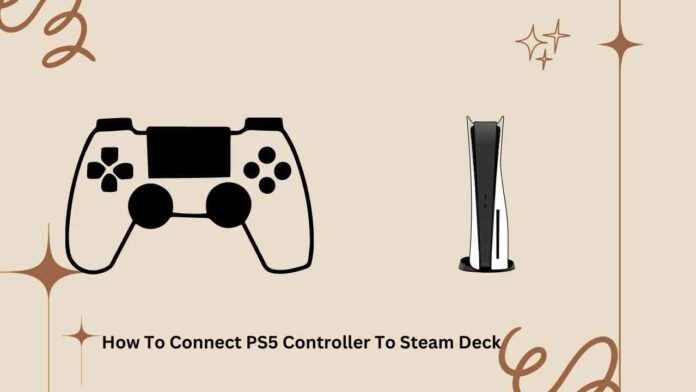How to Connect PS5 Controller to Steam Deck
In this guide, we’ll walk you through the step-by-step process of connecting your PS5 controller to your Steam Deck, allowing you to enjoy your favorite games with the comfort and familiarity of your PlayStation controller.
Why Connect PS5 Controller to Steam Deck?
Before we delve into the steps, let’s briefly discuss why you might want to connect your PS5 controller to your Steam Deck. The PS5 controller, also known as the DualSense controller, offers a unique gaming experience with its advanced haptic feedback and adaptive triggers. By connecting it to your Steam Deck, you can take advantage of these features while playing PC games on the go.
Compatibility
Before proceeding, it’s important to ensure that your PS5 controller is compatible with the Steam Deck. Fortunately, the Steam Deck supports a wide range of controllers, including the PS5 controller, right out of the box. This means you won’t need any additional adapters or software to connect your controller.
Let’s Get Started
Now that we’ve covered the basics, let’s dive into the step-by-step process of connecting your PS5 controller to your Steam Deck.
Step 1: Power On Your Steam Deck
The first step is to power on your Steam Deck by pressing the power button located on the top of the device. Once it’s powered on, you’ll be greeted by the Steam Deck’s home screen.
Step 1.1: Navigate to Settings
Using the touch screen or the analog sticks, navigate to the Settings menu on your Steam Deck. This can be found by selecting the gear icon located in the top right corner of the home screen.
Step 1.2: Select Bluetooth & Devices
Within the Settings menu, select the “Bluetooth & Devices” option. This will allow you to manage the Bluetooth connections on your Steam Deck, including connecting your PS5 controller.
Step 1.3: Enable Bluetooth
If Bluetooth is not already enabled on your Steam Deck, toggle the switch to enable it. This will allow your Steam Deck to discover and connect to Bluetooth devices, such as your PS5 controller.
Step 2: Put Your PS5 Controller in Pairing Mode
With your Steam Deck powered on and Bluetooth enabled, it’s time to put your PS5 controller in pairing mode.
Step 2.1: Press and Hold the PlayStation Button
On your PS5 controller, press and hold the PlayStation button and the Create button simultaneously for a few seconds. This will put the controller into pairing mode, indicated by the flashing light on the controller.
Step 2.2: Wait for the Controller to Appear
Once the PS5 controller is in pairing mode, it should appear in the list of available Bluetooth devices on your Steam Deck. Select the controller from the list to initiate the pairing process.
Step 2.3: Confirm the Pairing
After selecting the PS5 controller, your Steam Deck will attempt to pair with the controller. Once paired, the flashing light on the controller will become solid, indicating a successful connection.
Step 3: Test Your Connection
With your PS5 controller successfully paired to your Steam Deck, it’s time to test the connection to ensure everything is working as expected.
Step 3.1: Launch a Game
Navigate to your Steam library and launch a game that supports controller input. Once the game is launched, you should be able to control it using your PS5 controller.
Step 3.2: Test Controller Inputs
In the game, test out various controller inputs, including buttons, analog sticks, and triggers, to ensure that everything is functioning correctly. You should feel the haptic feedback and adaptive triggers characteristic of the PS5 controller.
Step 3.3: Enjoy Your Gaming Experience
With everything set up and tested, you’re now ready to enjoy your favorite games on your Steam Deck with the comfort and familiarity of your PS5 controller.
In conclusion, connecting your PS5 controller to your Steam Deck is a straightforward process that enhances your gaming experience by providing access to the unique features of the DualSense controller. By following the steps outlined in this guide, you can seamlessly integrate your PS5 controller with your Steam Deck and enjoy gaming on the go like never before.
Certainly! Here are some frequently asked questions (FAQ) about connecting a PS5 controller to a Steam Deck:
1. Can I Connect Multiple PS5 Controllers to My Steam Deck?
Yes, the Steam Deck supports multiple Bluetooth connections, so you can connect more than one PS5 controller to your device. This allows for multiplayer gaming experiences with friends and family.
2. Do I Need to Install Any Software or Drivers to Connect My PS5 Controller?
No, you don’t need to install any additional software or drivers to connect your PS5 controller to your Steam Deck. The Steam Deck natively supports the PS5 controller, making the process hassle-free.
3. Can I Use the PS5 Controller’s Adaptive Triggers and Haptic Feedback on the Steam Deck?
Yes, once connected, you can take full advantage of the PS5 controller’s advanced features, including adaptive triggers and haptic feedback, while playing games on your Steam Deck. These features add immersion and enhance the gaming experience.
4. Will Connecting My PS5 Controller to the Steam Deck Affect Battery Life?
While using Bluetooth does consume some battery power, the impact on battery life should be minimal when using a PS5 controller with your Steam Deck. However, it’s always a good idea to keep your controller charged for extended gaming sessions.
5. Can I Customize Button Layouts and Settings for My PS5 Controller on the Steam Deck?
Yes, the Steam Deck allows for extensive customization of button layouts and controller settings. You can remap buttons, adjust sensitivity, and configure other preferences to suit your gaming style and preferences.
6. What Games Are Compatible with the PS5 Controller on the Steam Deck?
Most games that support controller input on the Steam platform should be compatible with the PS5 controller on the Steam Deck. However, some games may require additional configuration or may not fully utilize the controller’s features.
7. How Far Can I Be from My Steam Deck While Using the PS5 Controller?
The range of Bluetooth connectivity can vary depending on environmental factors, but typically you can expect a range of up to 30 feet (10 meters) between your Steam Deck and your PS5 controller.
8. Can I Connect Other Bluetooth Devices to My Steam Deck Simultaneously with the PS5 Controller?
Yes, you can connect multiple Bluetooth devices to your Steam Deck simultaneously, including headphones, speakers, and other controllers. This allows for a flexible and versatile gaming setup.
9. Can I Use the PS5 Controller with Non-Steam Games on the Steam Deck?
Yes, you can use the PS5 controller with non-Steam games on the Steam Deck by adding them to your Steam library as non-Steam games. This allows you to enjoy a wide range of games with the comfort of your PS5 controller.
10. Is There a Warranty or Support for Connecting a PS5 Controller to a Steam Deck?
As long as both your PS5 controller and Steam Deck are under warranty and in good working condition, you should receive support for connecting them. However, it’s always a good idea to check the warranty terms and contact customer support if you encounter any issues.